Using a Metahuman
Here, we explain how to set up a metahuman to be animated using motion data from the mocopi application.
- Click [Window]>[Content Browser]>[Content Browser 1 - 4] in that order from the Unreal Editor menu bar.
The [Content Browser] tab/window appears. - Double-click your Metahuman blueprint in the [Content Browser] tab/window to open it.
-
Click [+ Add]>[Skeletal Mesh] in that order from the Components tab, and enter any name.
A Skeletal Mesh component is created.
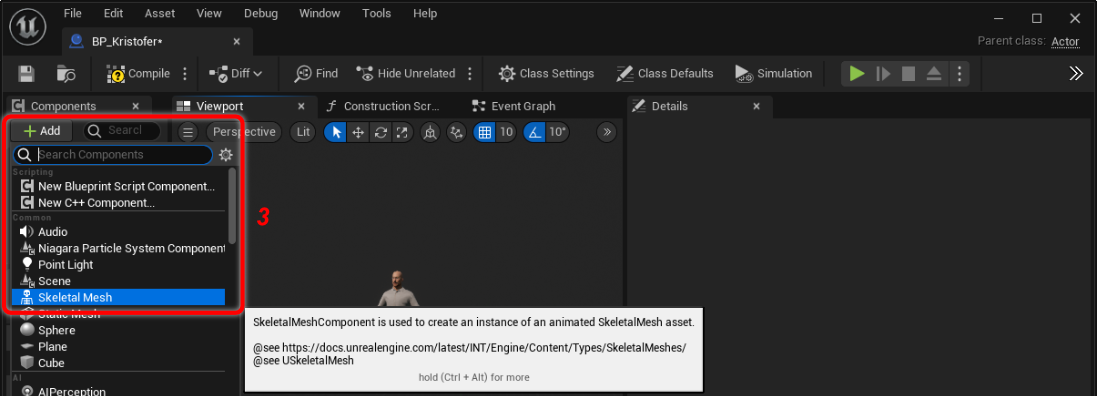
For clarity, we name it "Source_SKM". -
Drag and drop the "Body" component to be a child of the created Skeletal Mesh component in step 1.

-
Click [+ Add]>[Live Link Skeletal Animation] in that order.
A search for "Live Link" will quickly find it.The "Live Link Skeletal Animation" component is added.
- Click the "Source_SKM" component.
-
In [Details] tab, set the following items.
Setting item Setting details Animation Animation Mode Use Animation Blueprint Anim Class ABP_Mocopi_C Mesh Skeletal Mesh MocopiMannequin Rendering Visible Uncheck 
- Click the "Body" component.
-
In [Details] tab, set the following items.
Setting item Setting details Animation Animation Mode Use Animation Blueprint Anim Class ABP_Metahuman_C Rendering Visible Check - Click [Compile] button.
-
Click the "Save" icon.

- Start receiving the motion data.
Refer to STEP 2: Procedures 1 to 5 of Moving an Actor Using the Unreal Engine Plugin for how to receive the motion data. -
Drag and drop your Metahuman Actor Blueprint into your scene.
The Metahuman animates on the scene according to motion data.

The Metahuman can now be used.