Troubleshooting
This section discusses common problems when using the MotionBuilder Plugin. If the MotionBuilder Plugin does not work properly, refer to the following information to troubleshoot.
Common problems
Avatar does not move (motion data cannot be received)
- Check that the development environment meets the requirements.
- When using MotionBuilder 2022/2023/2024, be sure to display its screen in the foreground.
Alternatively, turn the Window->Profiling Center->Always Refresh Viewer option on. - Check that the IP address of the mocopi app connection destination is the IP address of the PC which is running MotionBuilder.
- Check that the port number for sending and receiving UDP matches.
- Check that the mocopi app transmission format is set to "mocopi (UDP)."
- If there are no problems with the settings above, refer to Data cannot be received using UDP.
Data cannot be received using UDP
UDP transmissions may be blocked at the firewall.
Check the firewall settings of the development environment OS and make sure that communication is permitted at the port number that receives UDP transmission from the mocopi app. If the communication is blocked, set it to be permitted.
The following is a Windows configuration example.
- Open the "Windows Firewall with Advanced Security" in Windows.
- Click [Inbound Rules] to display the list.
- Right-click "Autodesk MotionBuilder" and open the Properties.
- Add a check mark to the network which corresponds to the development environment under "Profiles" in the [Advanced] tab.
- Check that the "Protocol type" field in the "Protocols and Ports" tab is set to "Any" or "UDP."
If it is not set to "Any" or "UDP," change the setting.