Using BVH Sender
Let's try sending motion data using BVH Sender.
If the advance preparations are already complete, proceed to sending the motion data.
Advance Preparations
Prepare to use BVH Sender using the following procedure.
- Connect the PC to a local network that can send UDP.
- Access the Downloads page and download the latest version of BVH Sender.
- Extract the downloaded ZIP file to any folder.
For details about the distributed data, refer to Content of the distributed data. -
Extract the BVH Sender ZIP file for the PC OS that you are using to any folder.
- For Windows: bvhsender-windows_vX.X.X.zip
- For macOS: bvhsender-macos_vX.X.X.zip
- Save the BVH file recorded with the mocopi app to any location on the PC.
The advance preparations are now complete.
Sending the Motion Data
You can send the motion data using the following procedure.
-
Start BVH Sender that was extracted in Step 4 of the Advance Preparations.
- For Windows
Double-click the "BVHSender.exe" file in the extraction destination folder. - For macOS
Double-click the "BVHSender" icon in the extraction destination folder.
- For Windows
- Click the [...] button in the "BVH" field of the Motion Data area.
The "Select a bvh file." screen appears. -
Specify the BVH file saved in Step 5 of the Advance Preparations and click the [Open] button.
Return to the BVHSender screen. The absolute path of the BVH file is displayed in the "BVH" field.Reference
You can also directly enter the absolute path of the BVH file in the "BVH" field.

- Enter the IP address of the UDP send destination PC in the "IP" field in the "UDP Setting" area.
Enter the IP address in IPv4 format. - Enter the port to use (initial value: 12351) in the "Port" field.
-
Click the [Start] button.
The UDP transmission of the motion data is started.
The motion data has now been sent.
- The on-screen avatar moves according to the motion data during UDP transmission.
- Click the [Stop] button when stopping the UDP transmission.
Caution
It is presumed that mocopi will be used in a local network. Therefore, the motion data is not encrypted during transmission. If the data is transmitted over the Internet, the transmission may be intercepted and the data may leak.
Reference
You can also start multiple instances of BVH Sender and send motion data to one PC. In that case, specify different port numbers in Step 5.