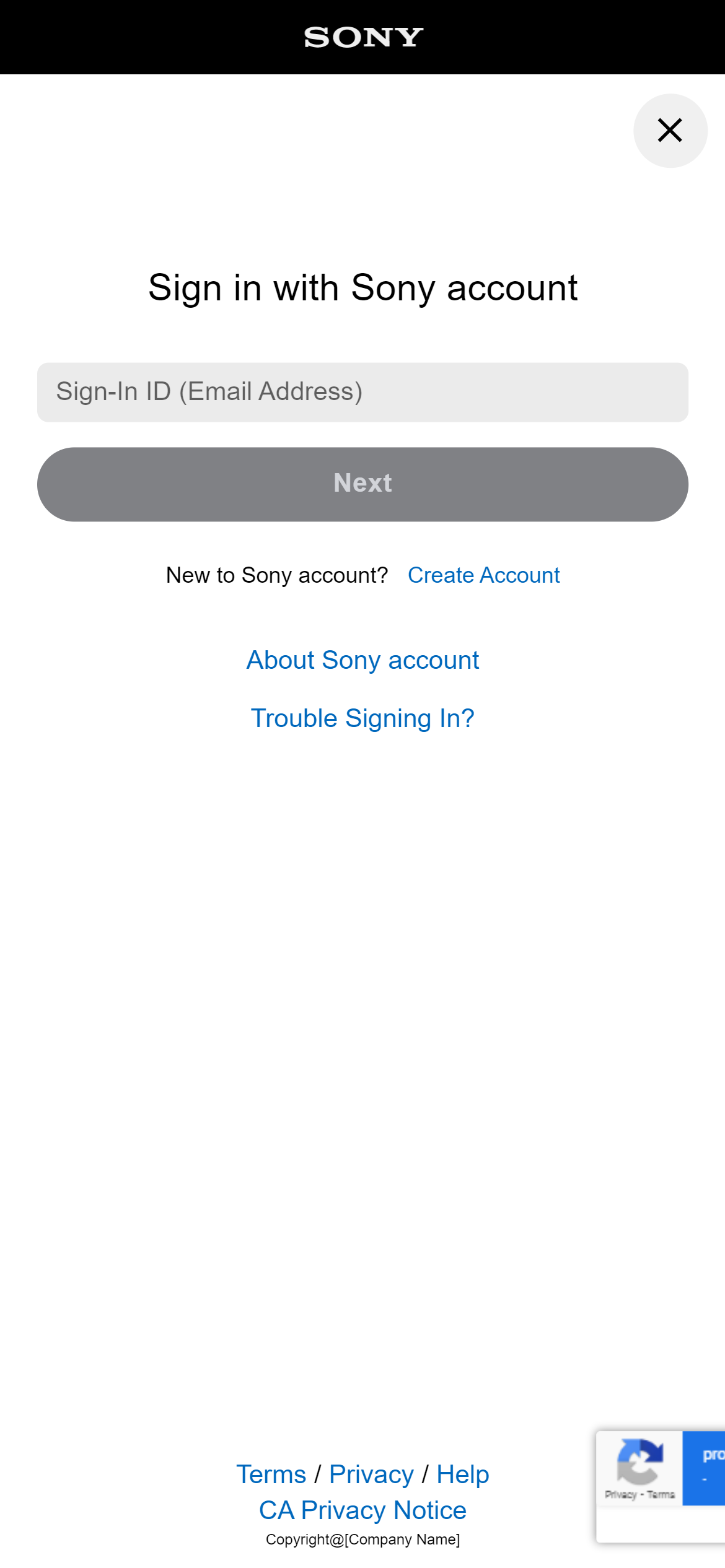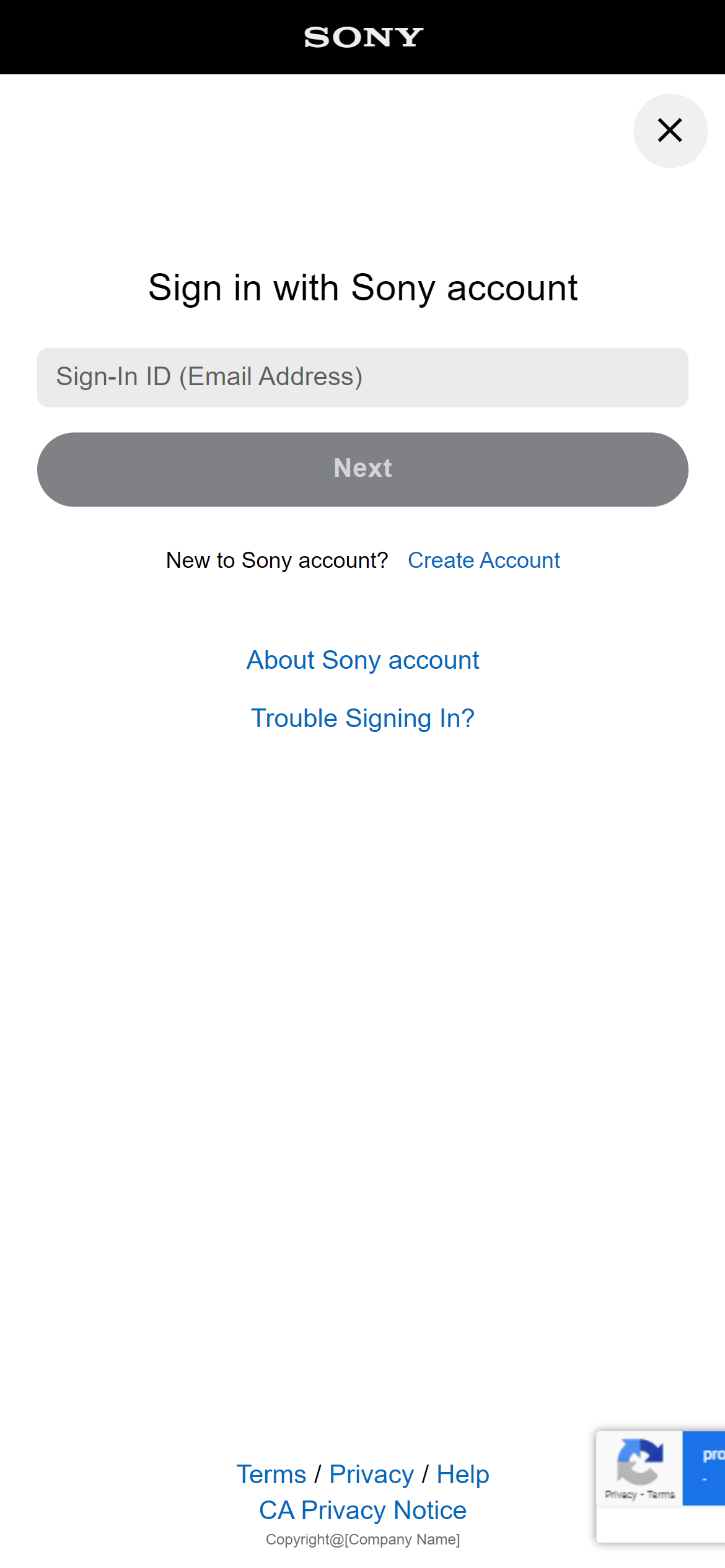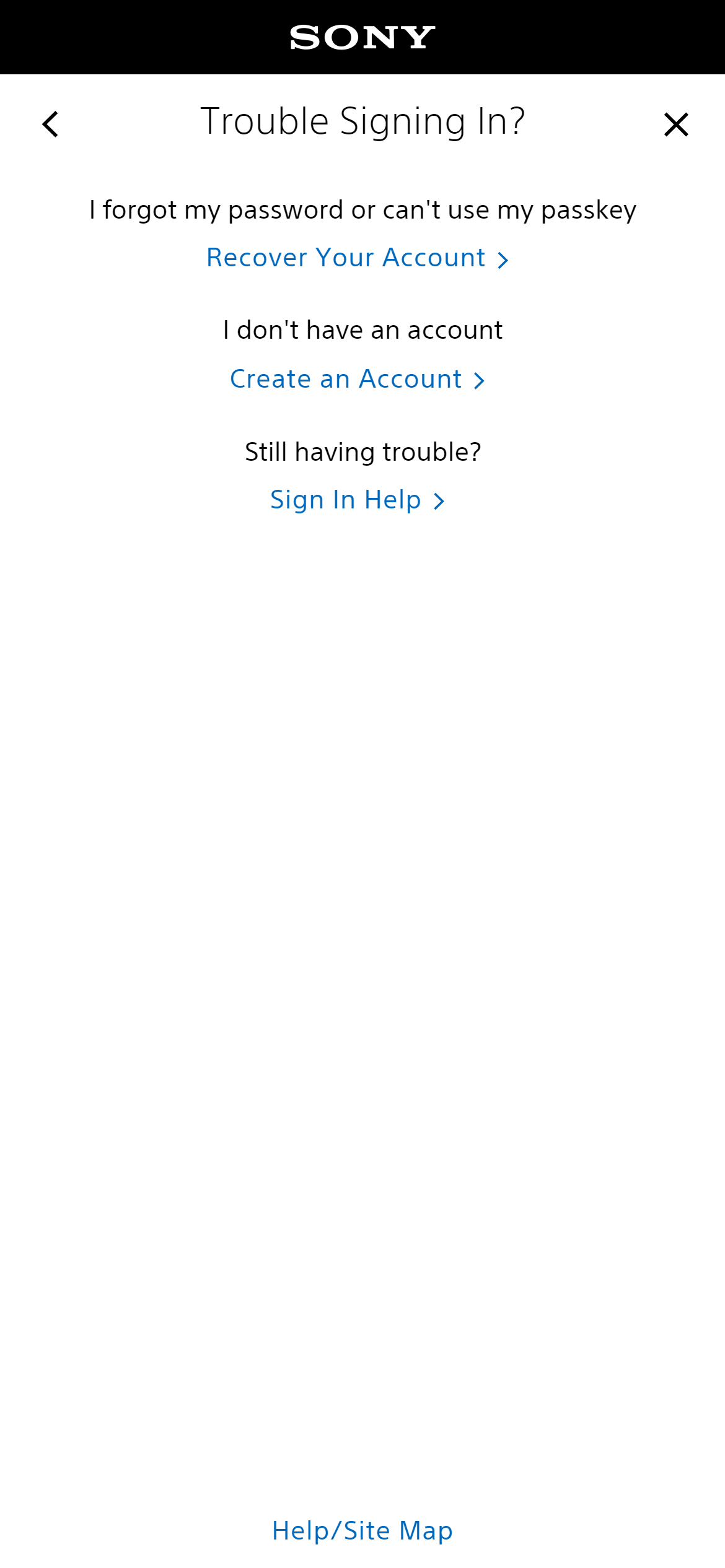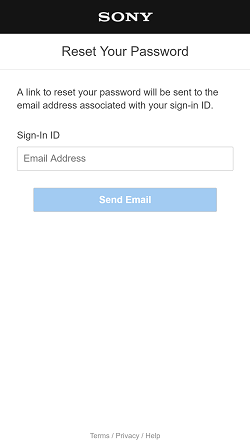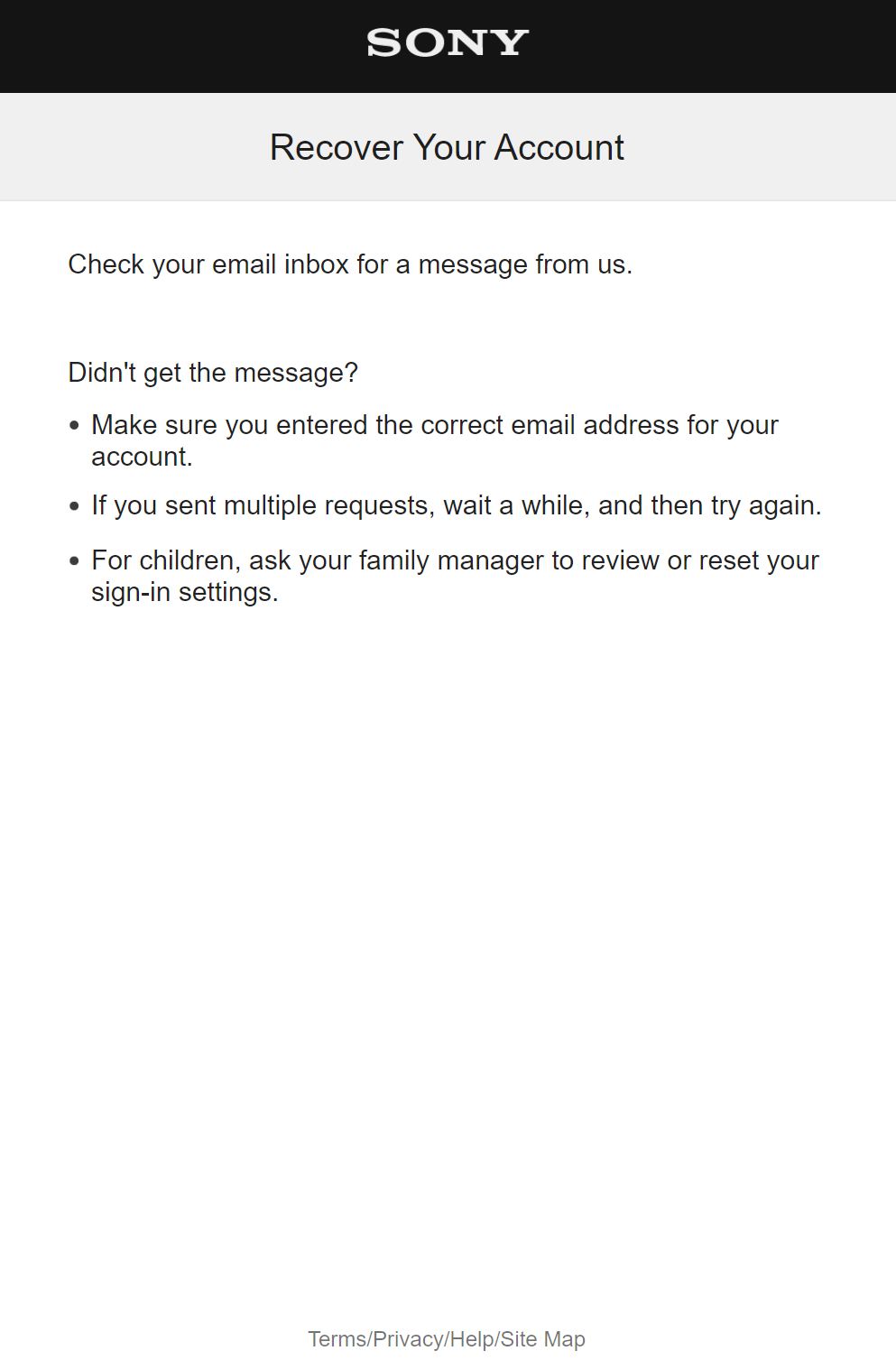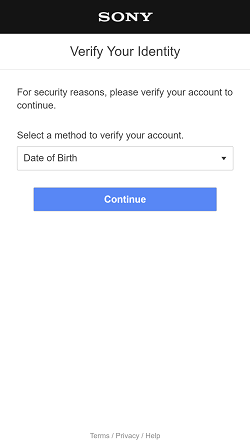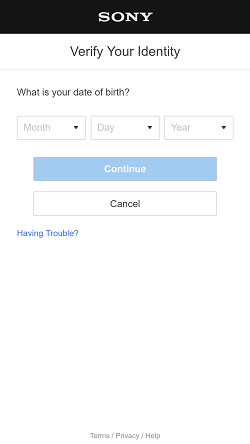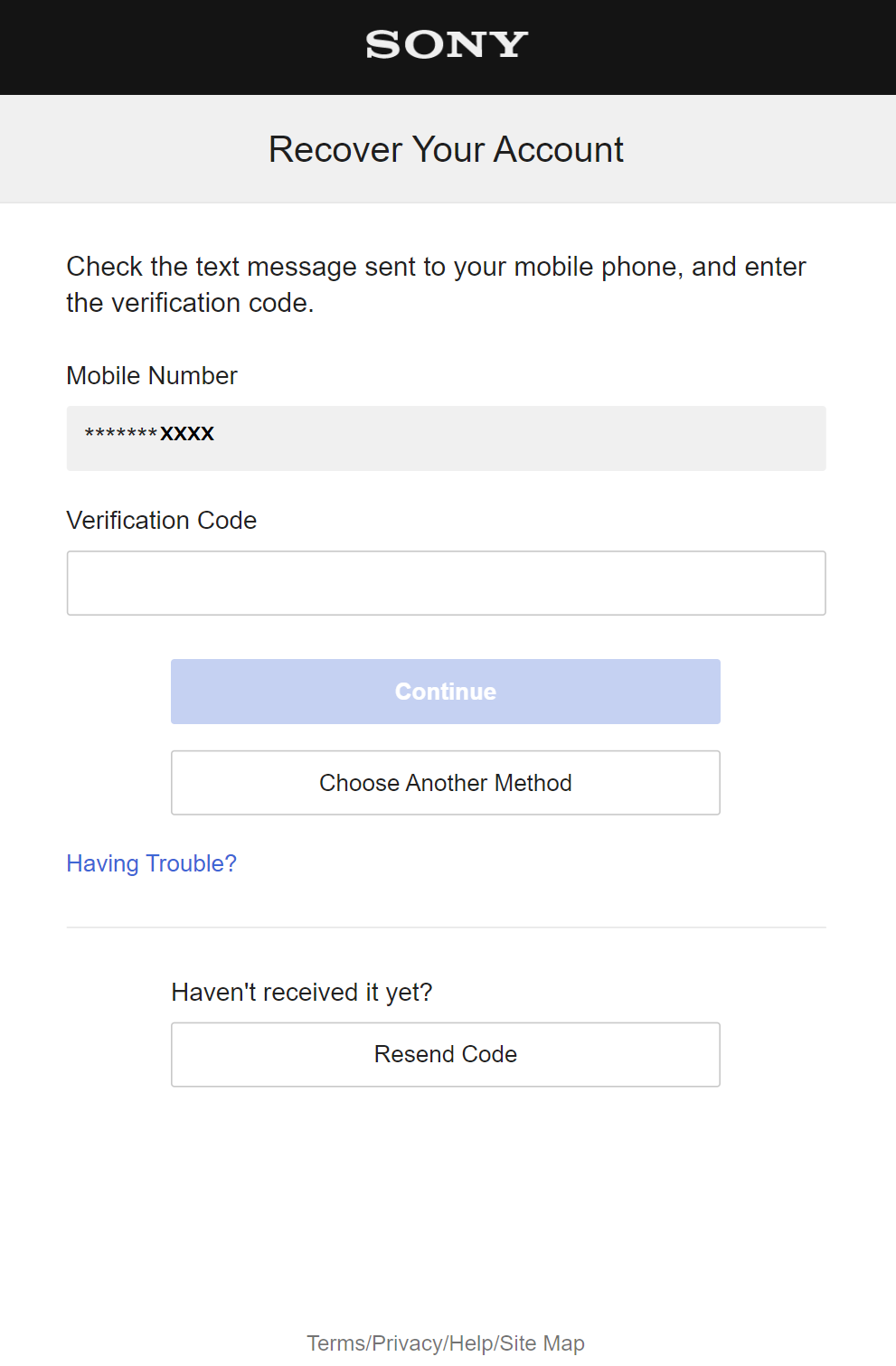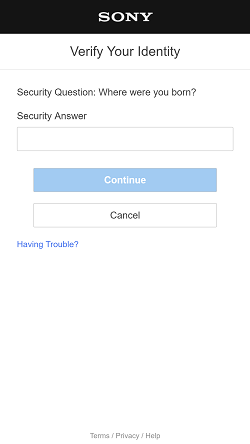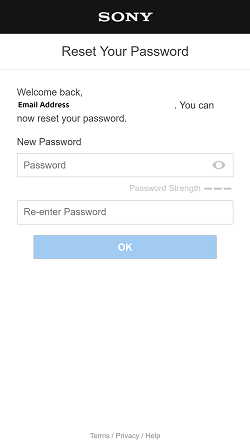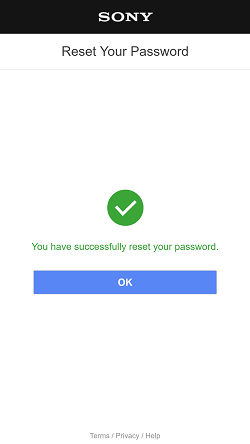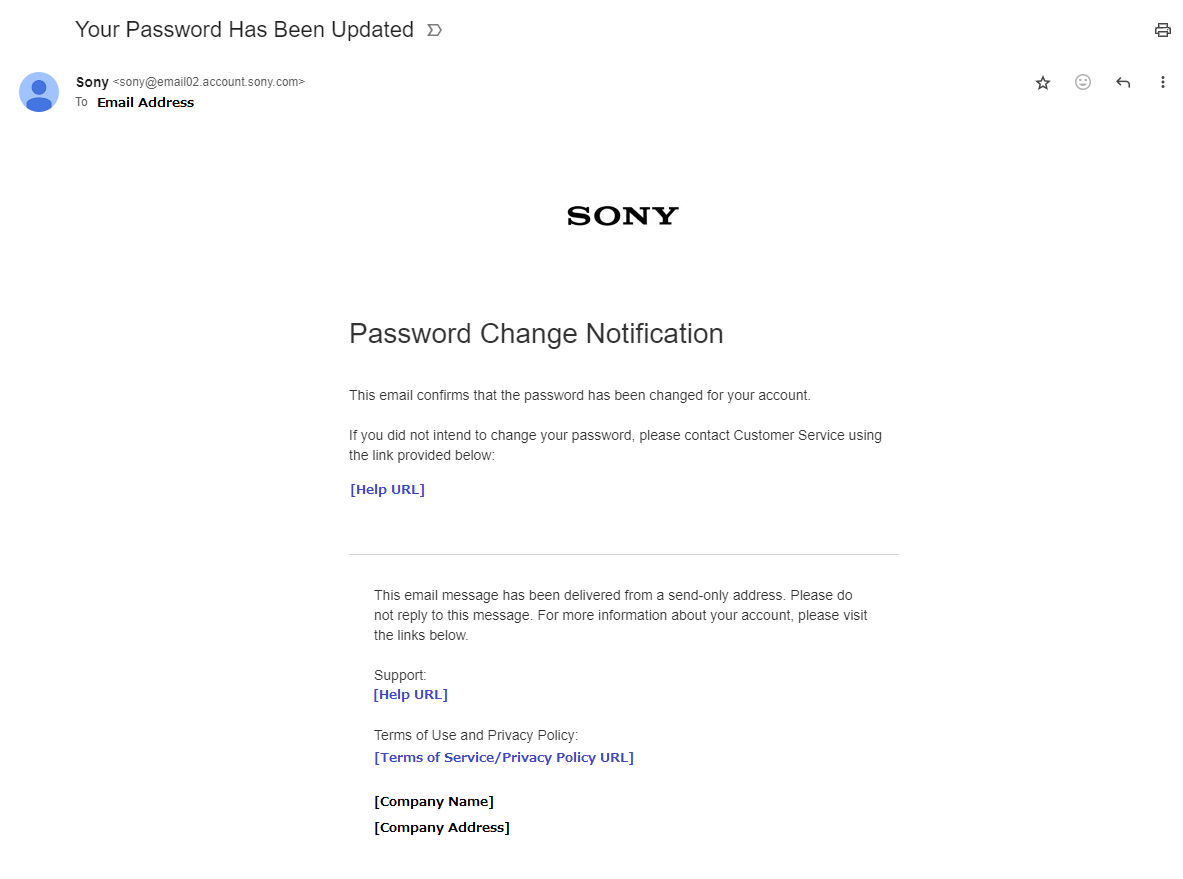You can reset your password by performing the following steps. After resetting your password, sign-in with your new password.
- Select [Trouble Signing In?] from the sign-in screen.
- Select "Reset your password".
- Enter your sign-in ID (email address) in the "Reset Your Password" screen, then select [Send Email].
- An email with the URL to reset your password will be sent to your sign-in ID (email address). Open the email and click on the link.
- Choose an option to verify your identity, then select [Continue].
There are three options available:
The “Mobile Phone” and “Security Question” options are only available if you have configured them in advance.
- Date of Birth: Enter the date of birth you used when creating your account.
- Mobile Phone: Enter the verification code received as a text message.
See here for how to configure a Mobile Phone number.
- Security Question: Enter the answer to a security question set up in advance.
See here for how to set up a security question.
- If you selected "Date of Birth", enter your date of birth, and select [Continue].
If you selected “Mobile Phone”, a text message will be sent to your mobile phone. Enter the verification code and select [Continue].
If you selected “Security Question”, enter the answer to that security question and select [Continue].
Enter your new password, then select [OK].
- Must not include 3 or more consecutive identical characters.
Example: 333 or BBB
- Must not include 3 or more consecutive characters.
Example: 345 or ABC
- Must be at least 8 characters.
- Must include at least 2 different types of characters (letters, numbers or symbols (!, @, #, &, etc.)).
- You cannot use the same string as your sign-in ID (email address).
- A notification that your password has been reset will be sent to your sign-in ID (email address), and your password will be reset.